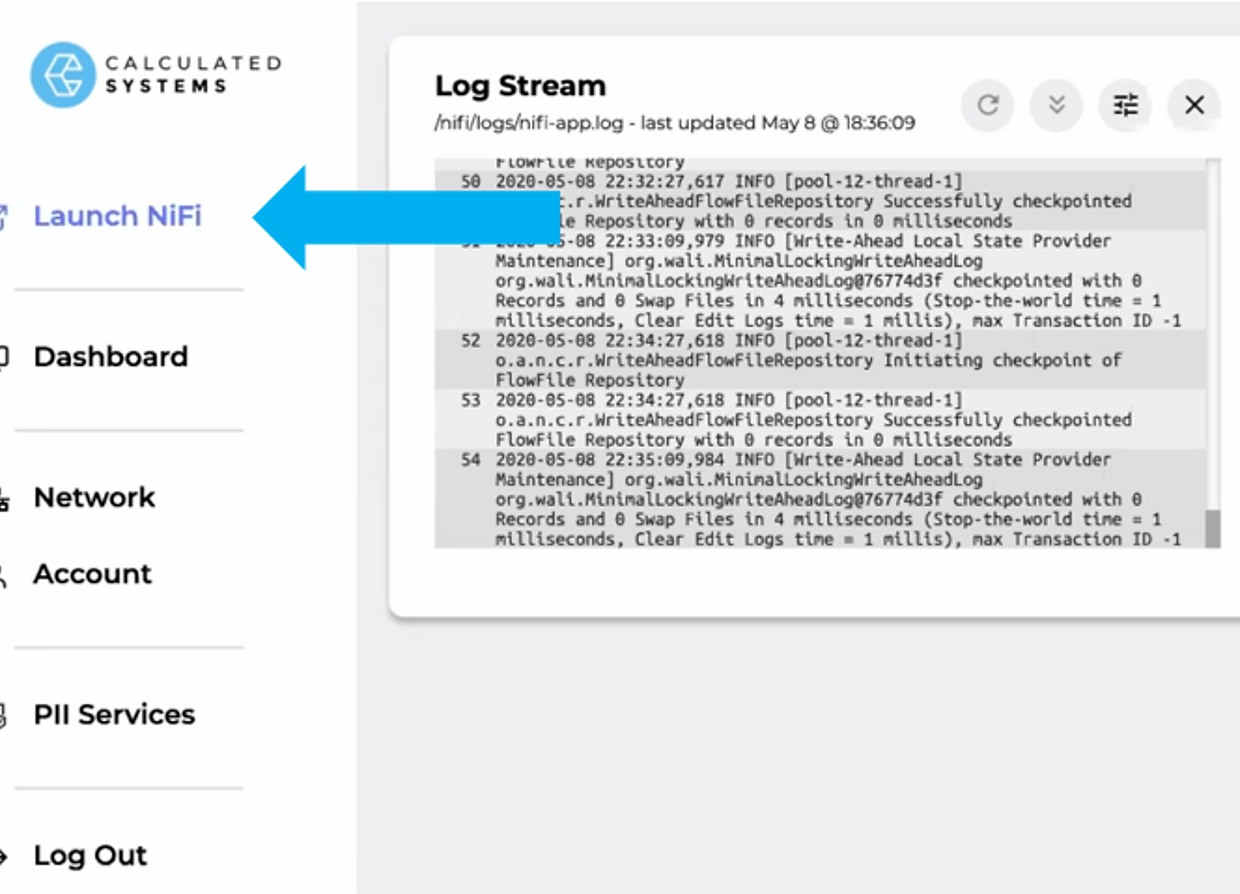Getting Started on Azure – NiFi
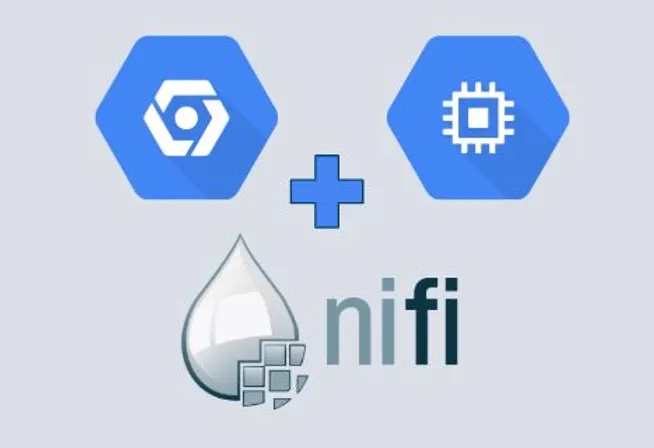
Get up and running quickly without needing to spend time setting up and administering your environment. We take care of all of the initialization, configuration, and stabilizing for NiFi. Our process will help protect you from common pitfalls associated with open source software such as JVM issues and logging configuration.
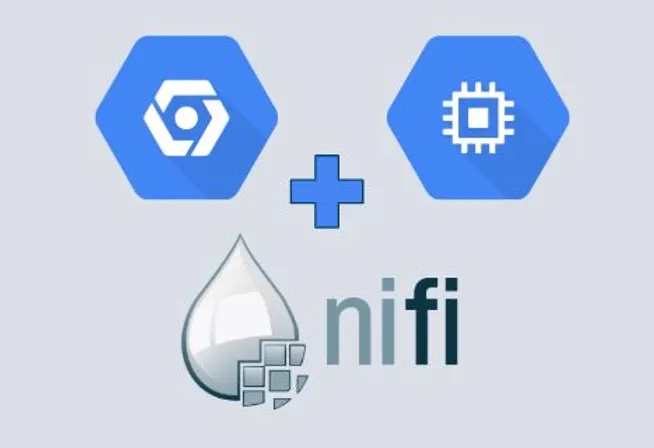
Launch from Azure
- Go to our Marketplace Page (Click Above)
- Press “Get It Now”
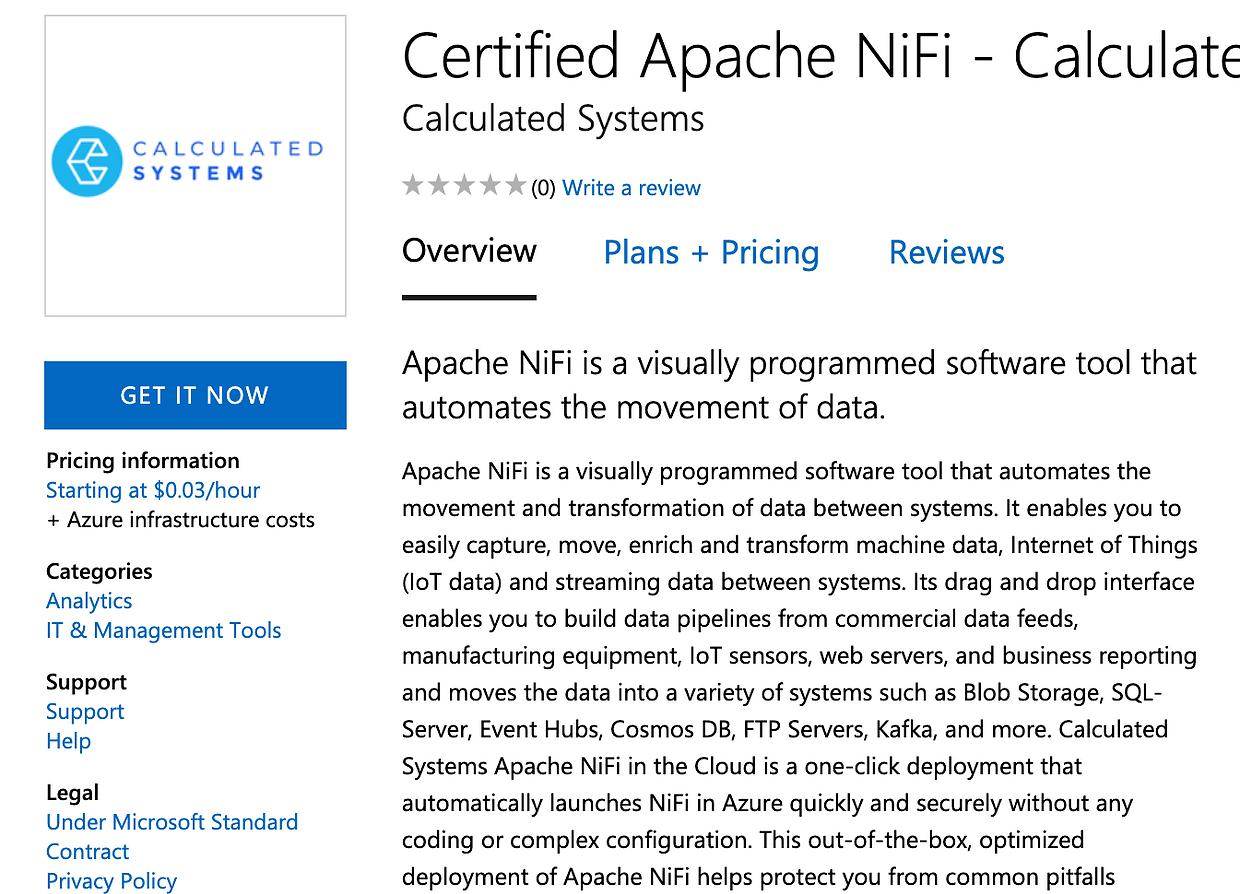
Configure Azure
- Name your deployment and select your zone, machine, and disk. Then Select the Review + Create button
Note: Recommended defaults are filled in.
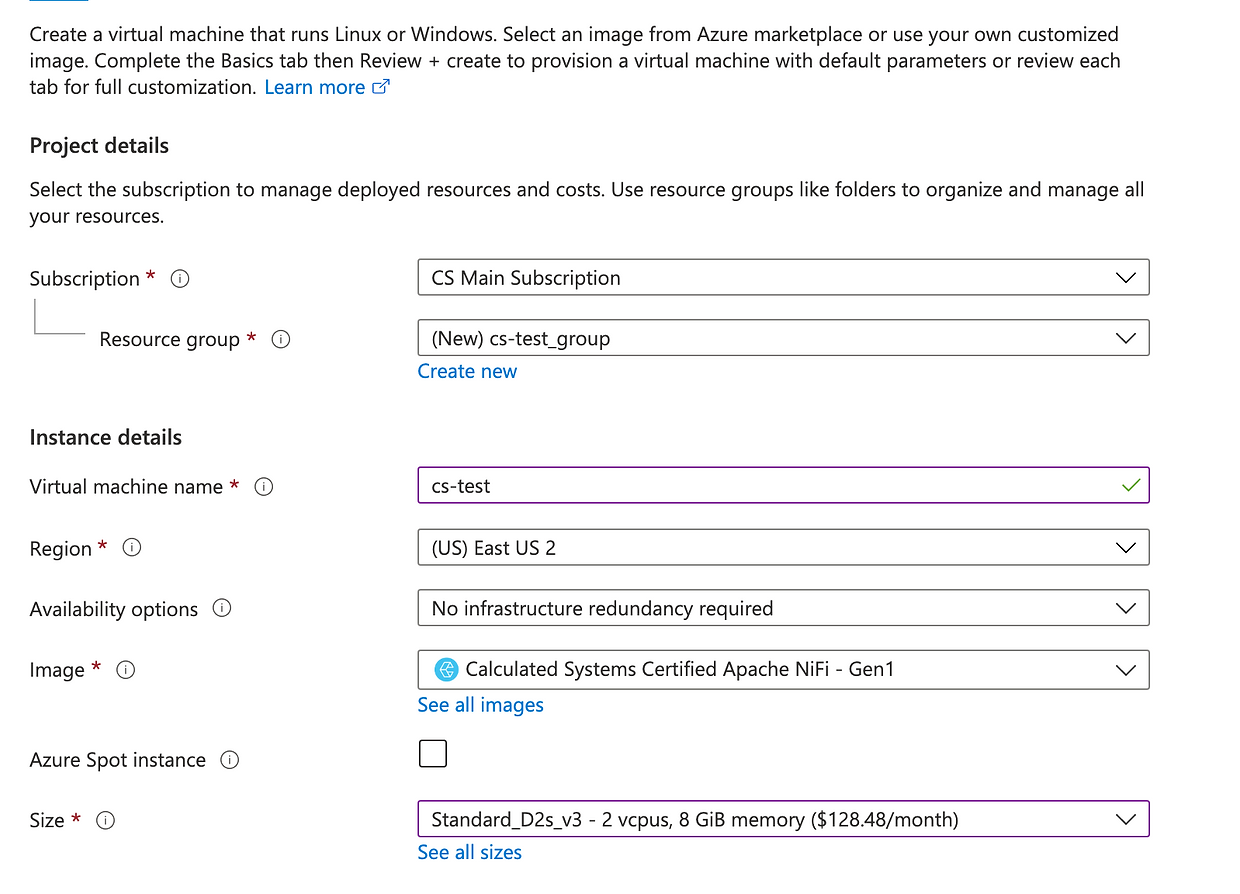
Accept and Deploy
- Accept the default prompts.
- Click the Create button, and download the private key.
- Wait until the deployment is completed.
- Click on the deployed virtual machine.
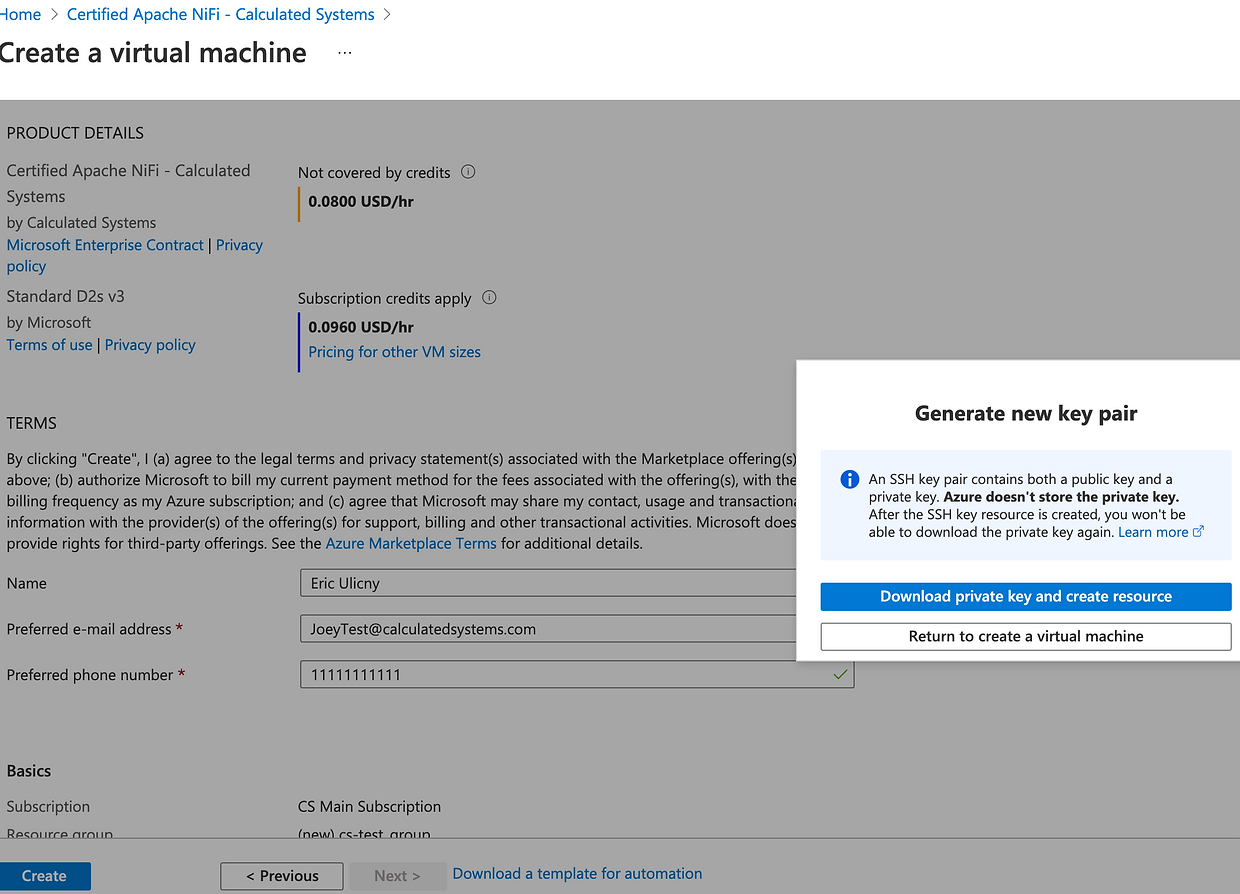
Default Credentials
- The default username is ‘admin’ while the default password is the first group of characters of your subscription ID.
Make a note for signing in during a future step.
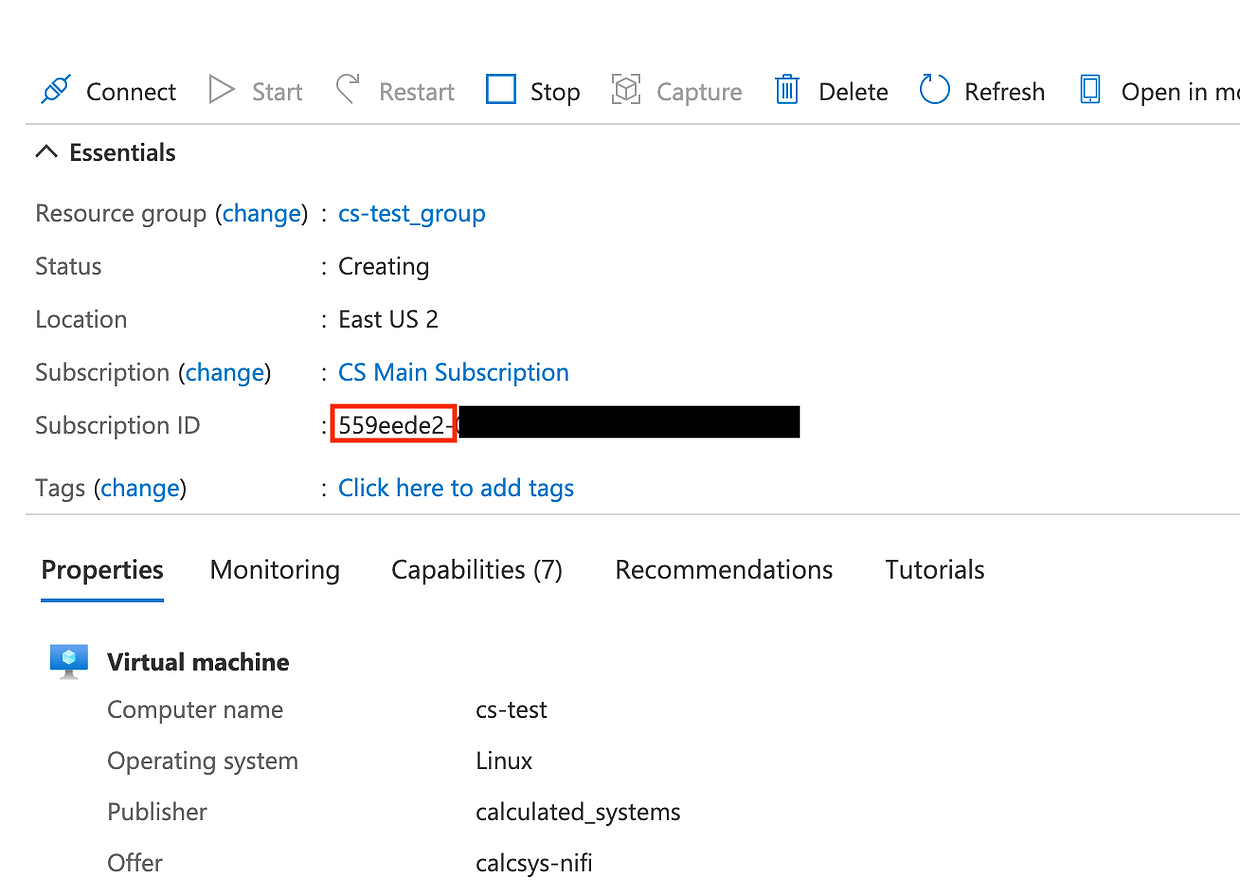
Navigating to NiFi
- Next find the public IP used by the VM. Then in your browser navigate to http://<ip address< to connect to the Nifi Dashboard.

Login to NiFi
- Login to NiFI via the credentials on the deployment page.
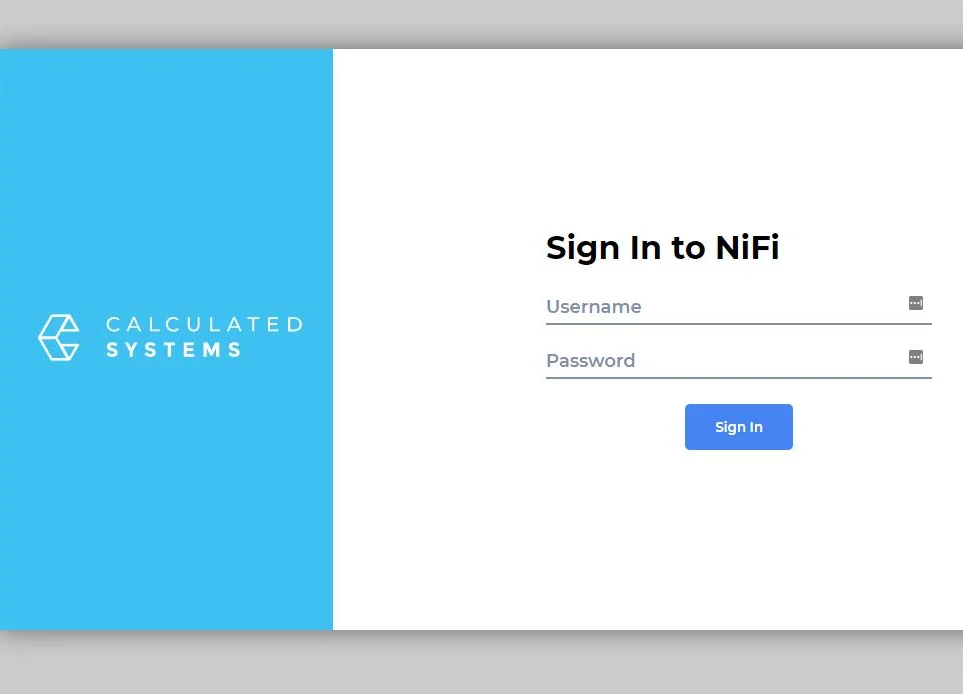
Launch NiFi
- NiFi Starting will be displayed while the system completes initialization.
The Log stream window will display the current nifi-app.log so power users can monitor progress.
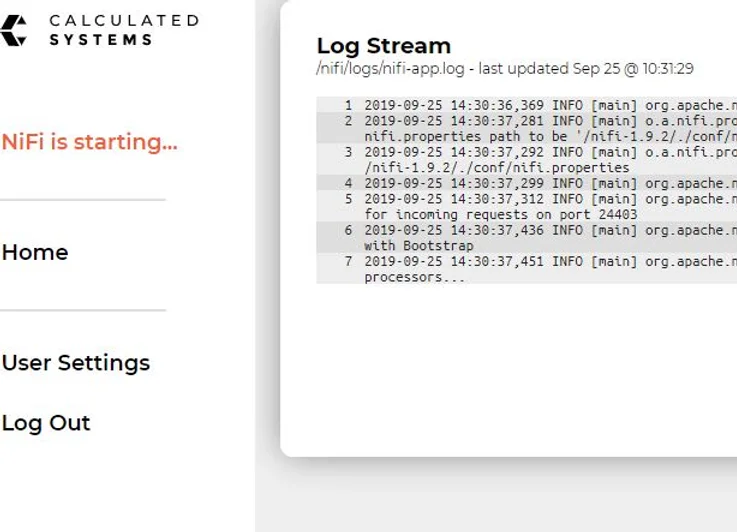
Enjoy!
- Press the launch NiFi button when it turns blue.
- Get to Work!
Next Step:
Download NiFi for Dummies ebook